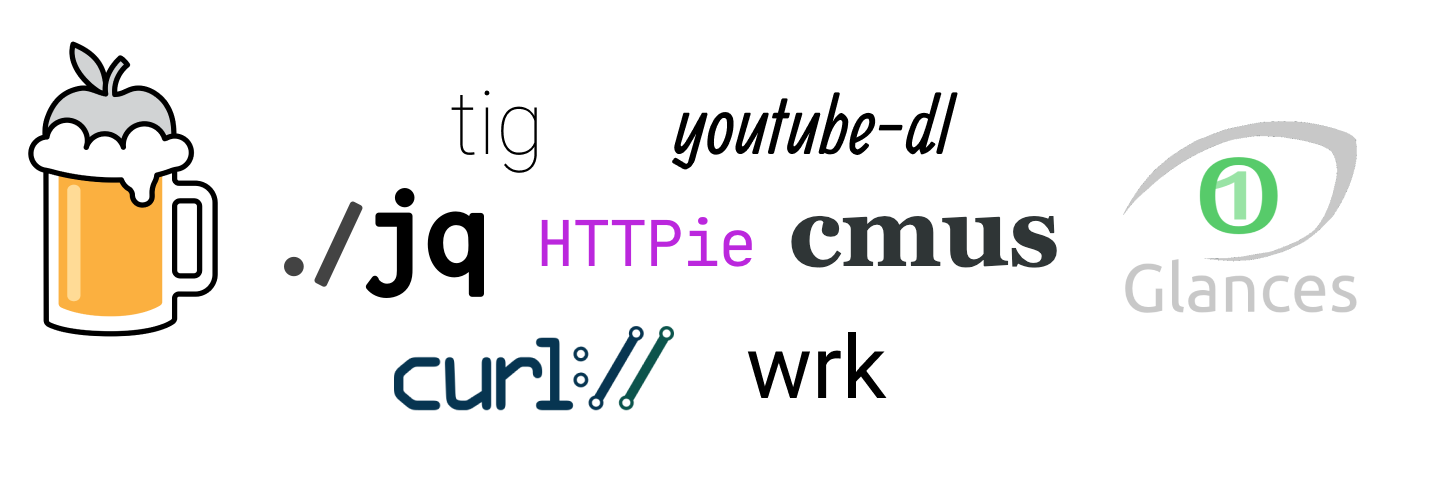As a software developer I love working in the terminal where I do most of my work.
iTerm2, zsh, vim, tmux became my favorite tools but there are many others I use pretty much on a daily basis.
Let’s take a look at some of them.
Homebrew
This one you probably already know. Homebrew is a fantastic package manager for macOS and Linux with an active community of developers on Github.
You can install nearly any software using Homebrew. Every command-line tool described in this blog post below can be installed as easy as running
brew install <tool name>
Homebrew also allows you to install Desktop applications:
brew cask install firefox
To search for particular software run:
brew search postgres
To install Homebrew itself from the command-line run:
/bin/bash -c "$(curl -fsSL https://raw.githubusercontent.com/Homebrew/install/master/install.sh)"
tldr
tldr pages is a collection of simplified man pages. It’s great when you need to recall how to use a certain command or tool but don’t want to search through a man page or documentation.
tldr tar
Output:
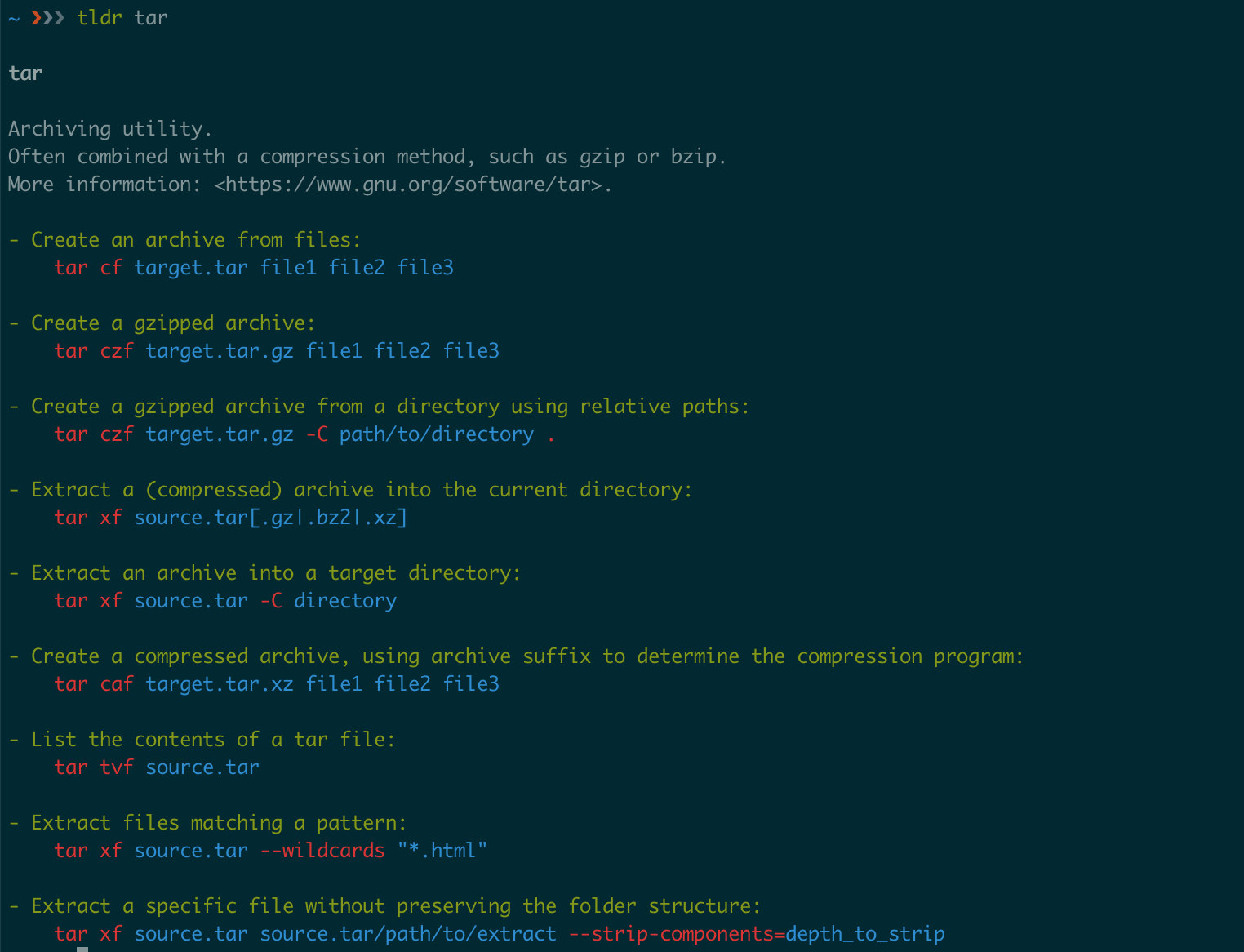
ag
ag also known as The Silver Searcher is a tool for searching code.
I’ve been using ack for years but recently switched to ag as it works much faster (34 times in some tests).
For instance, use it to list files in the current directory that contain the printf function:
ag -l printf
Install it with Homebrew as:
brew install the_silver_searcher
tig
tig is an ncurses-based text-mode interface for git.
It works mainly as a Git repository browser, but can also assist in staging changes for commit at chunk level and act as a pager for output from various Git commands.
tig is super fast and it’s easy to navigate around.
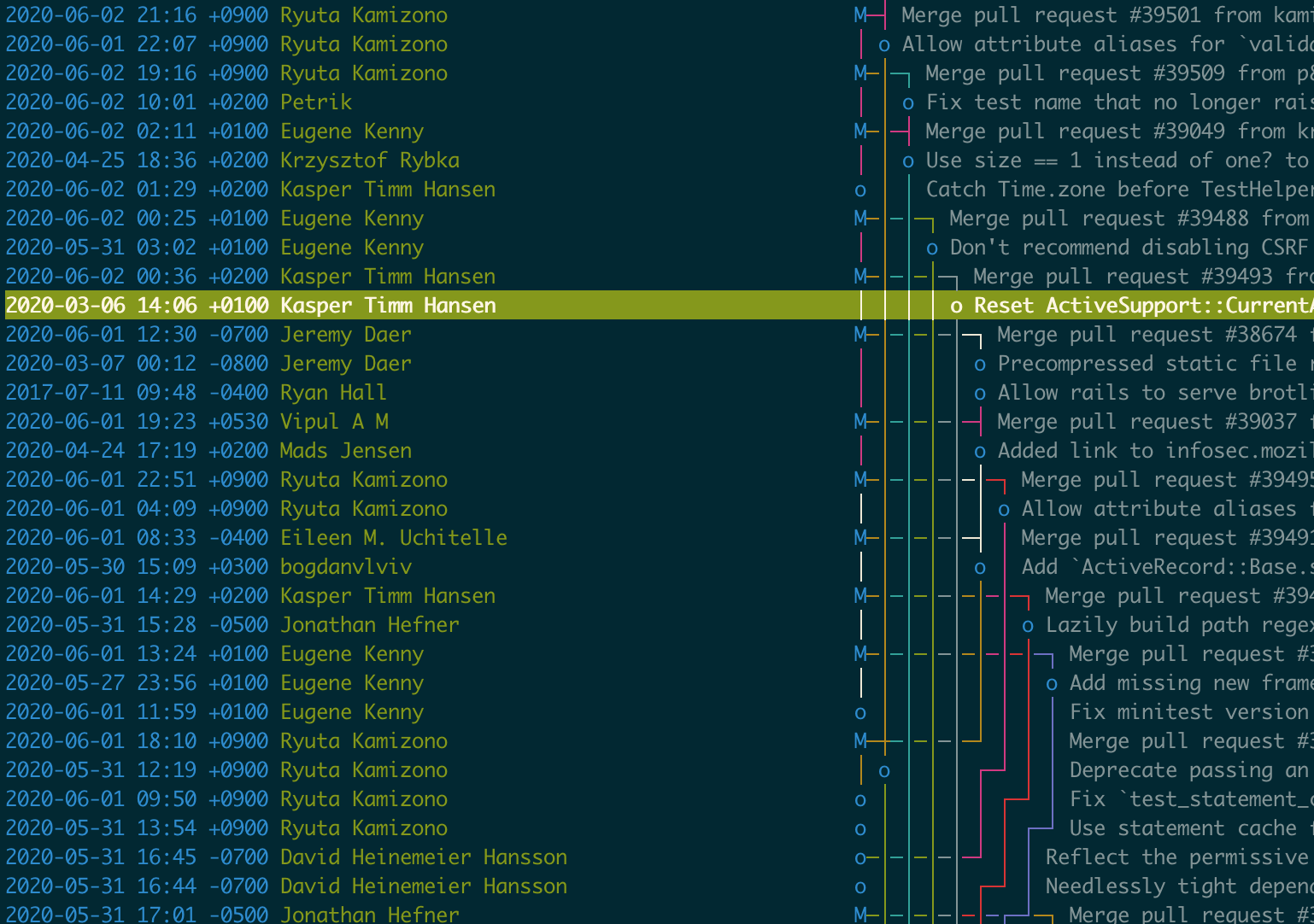
tree
tree is a great little tool that prints content of directories in a tree like structure format. I like to use it to get a quick overview of an unfamiliar project, for example, when I clone a new repository from Github.
To illustrate its output we can print only directories up to 3 levels of depth:
tree -d -L 3
Output:
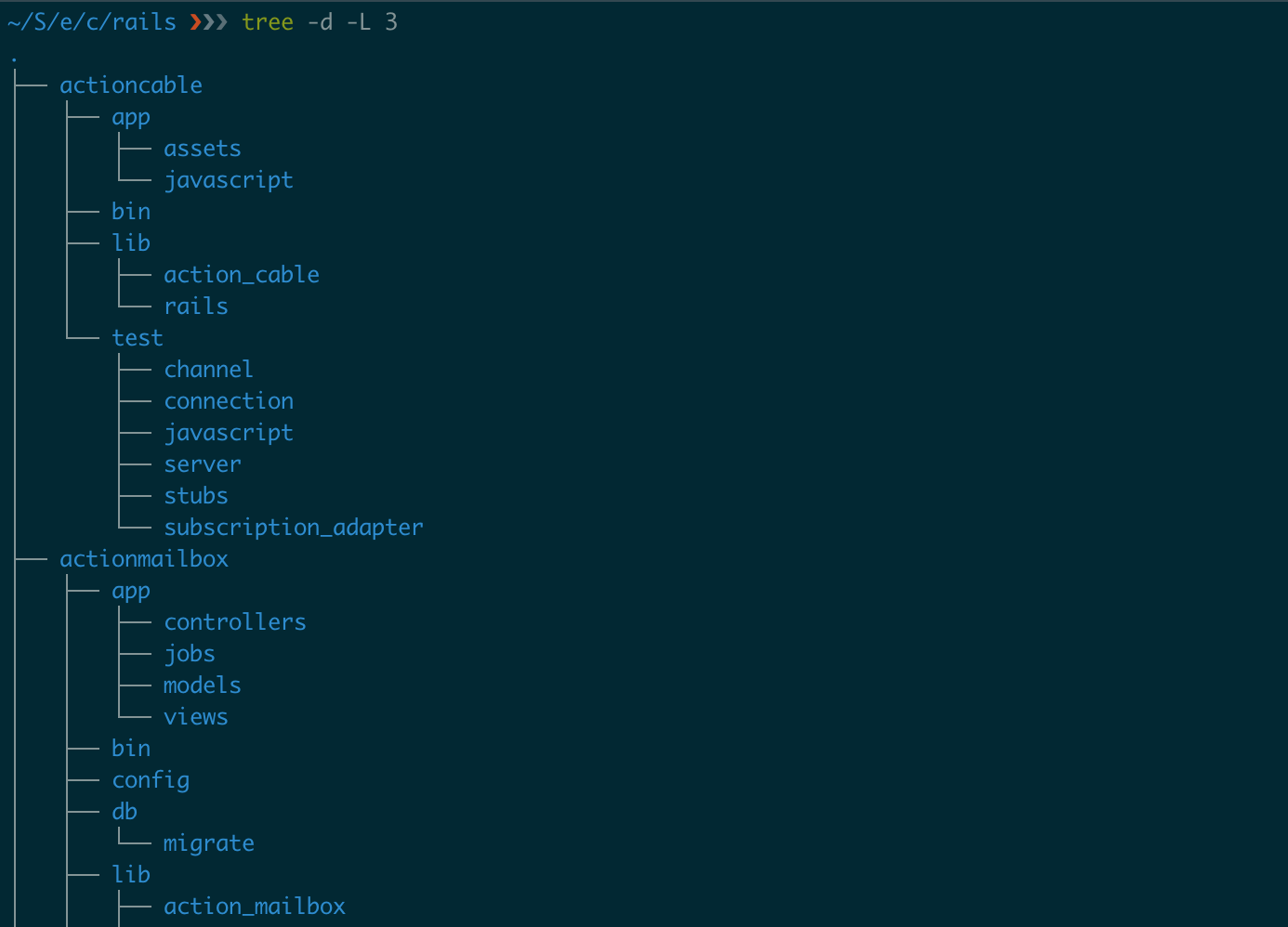
curl / httpie
curl is a command-line HTTP client. It’s oldie but goodie. There are some modern alternatives with colorful output and which are probably more user friendly (see the list below). I have them installed on my machine but always forget to use in favor to curl.
A few curl commands I frequently use:
See your public ip address:
curl ifconfig.co
Follow redirects and display response headers of a particular site:
curl -L -I http://google.com
Download a file:
curl -O <url>
Modern alternatives:
jq
jq is a lightweight and flexible command-line JSON processor.
It’s like sed for JSON data - you can use it to slice and filter and map and transform structured data with the same ease that sed, awk, grep and friends let you play with text.
And it plays nicely with curl.
GitHub has a JSON API, we can get the latest commit from the Ruby on Rails repository and feed it to jq:
curl https://api.github.com/repos/rails/rails/commits?per_page=1 | jq
Output:
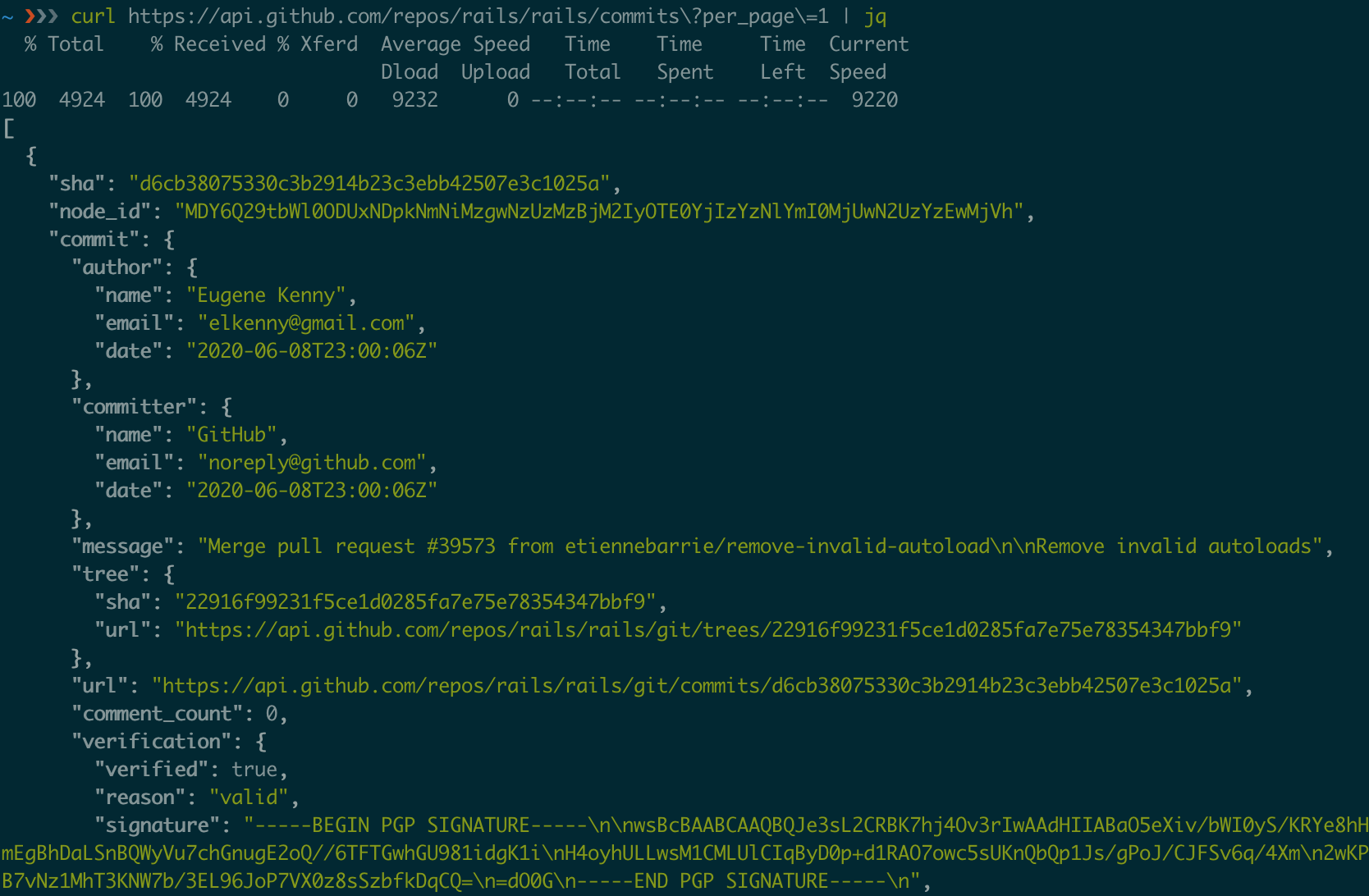
With jq we can easily extract the message from the commit:
curl https://api.github.com/repos/rails/rails/commits?per_page=1 | jq '.[0] | .commit.message'
Output:
"Merge pull request #39573 from etiennebarrie/remove-invalid-autoload\n\nRemove invalid autoloads"
glances
glances is a system monitoring tool. You can think of it as top (htop) on steroids.
It gives a large amount of monitoring information about your system:
- CPU, memory and disk space usage
- Running process
- Running Docker containers
- Networks, sensors, wifi, etc.
You can install additional plugins to monitor a bunch of other things.
Here is how it looks:
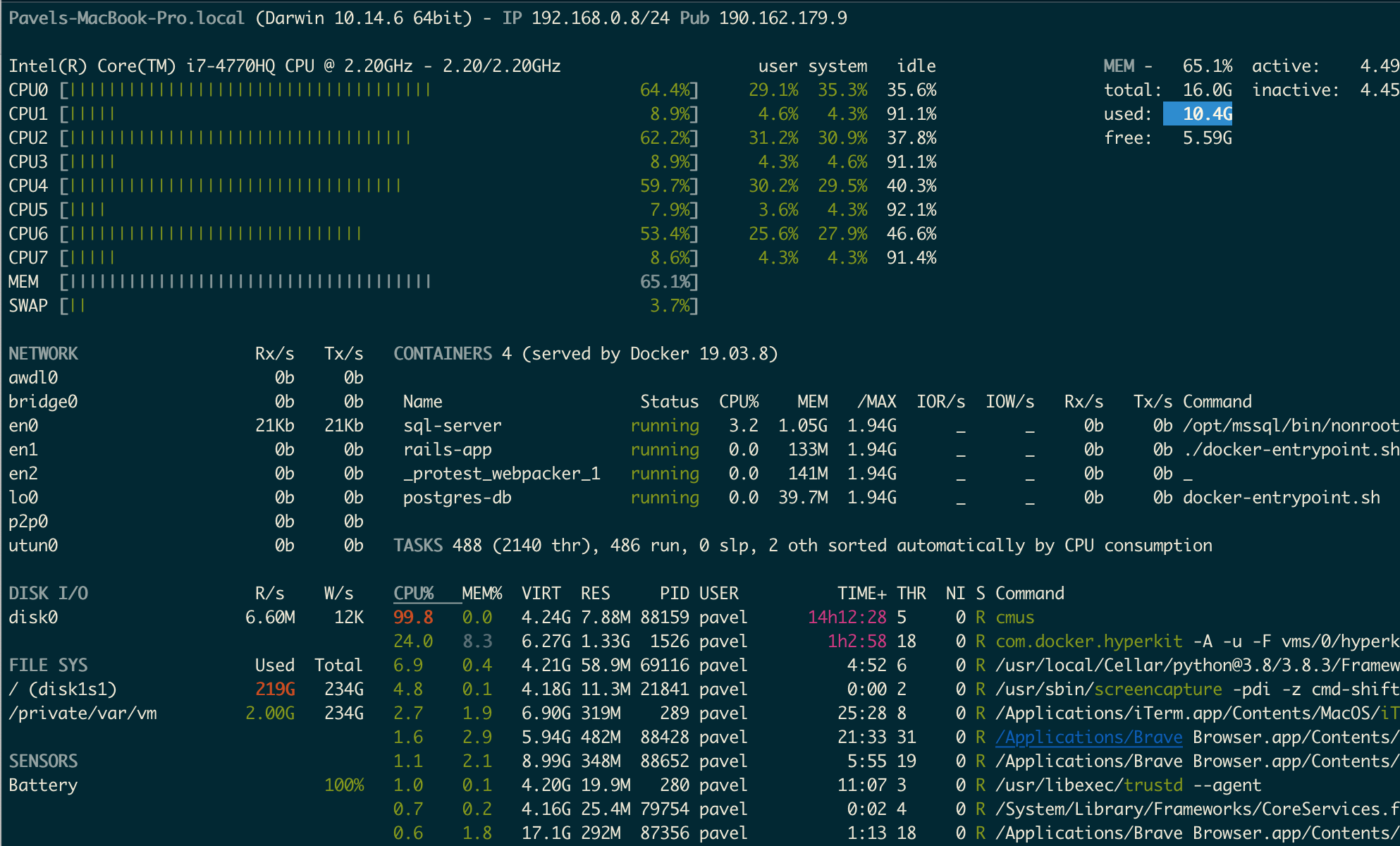
You can set up monitoring for specific processes. For instance, to monitor Ruby applications create ~/glances.ini with the following content:
[amp_ruby]
enable=true
regex=.*ruby.*
refresh=1
wrk
wrk is a handy HTTP benchmarking tool. It’s like ApacheBench (ab) but a modern version.
It’s capable of generating significant load when run on a single multi-core CPU.
For example, we can run a benchmark for 60 seconds, using 8 thread, and keeping 400 HTTP connections open against a simple HTTP server implemented in Go:
wrk -t8 -c400 -d60s http://localhost:8080/hello
Output:
Running 1m test @ http://localhost:8080/hello
8 threads and 400 connections
Thread Stats Avg Stdev Max +/- Stdev
Latency 3.56ms 2.26ms 95.31ms 92.00%
Req/Sec 8.77k 2.24k 15.75k 64.66%
4190457 requests in 1.00m, 535.51MB read
Socket errors: connect 157, read 100, write 0, timeout 0
Requests/sec: 69757.81
Transfer/sec: 8.91MB
youtube-dl
youtube-dl allows you to download videos from YouTube and many other sites.
It has multiple options, supports playlists, can extract audio, download subtitles.
A typical scenario for me is to download videos when we plan a long trip where we might have no Internet connection and to put them on iPad via iTunes. This works great as I don’t really watch movies on a plane but YouTube has plenty of screencasts and educational materials.
Another case is when I go for a run and want to listen to a YouTube video. It turns out the visual part doesn’t play a huge role and you can simply listen to many videos.
youtube-dl can work with YouTube urls but I find it easier to supply it with video ids. This is the part that goes after ?v=. For example: grnQ46lNDAc in the following video: https://www.youtube.com/watch?v=grnQ46lNDAc
Some commands:
Download a video in the mp4 format:
youtube-dl grnQ46lNDAc
Download a video, extract audio and save it in the mp3 format:
youtube-dl -extract-audio \
--audio-format mp3 UtF6Jej8yb4
Download a video, extract audio and save it in the mp3 format with meta data:
youtube-dl --extract-audio \
--audio-format mp3 \
--metadata-from-title "%(artist)s - %(title)s" \
--add-metadata sR5uT4k-QRc
cmus
cmus is small, fast and powerful console music player.
I could never get used to iTunes on Mac or any other Desktop music player but cmus does a great job for me – it’s light, has a clean interface, vim key bindings, with many options and supports multiple music formats.
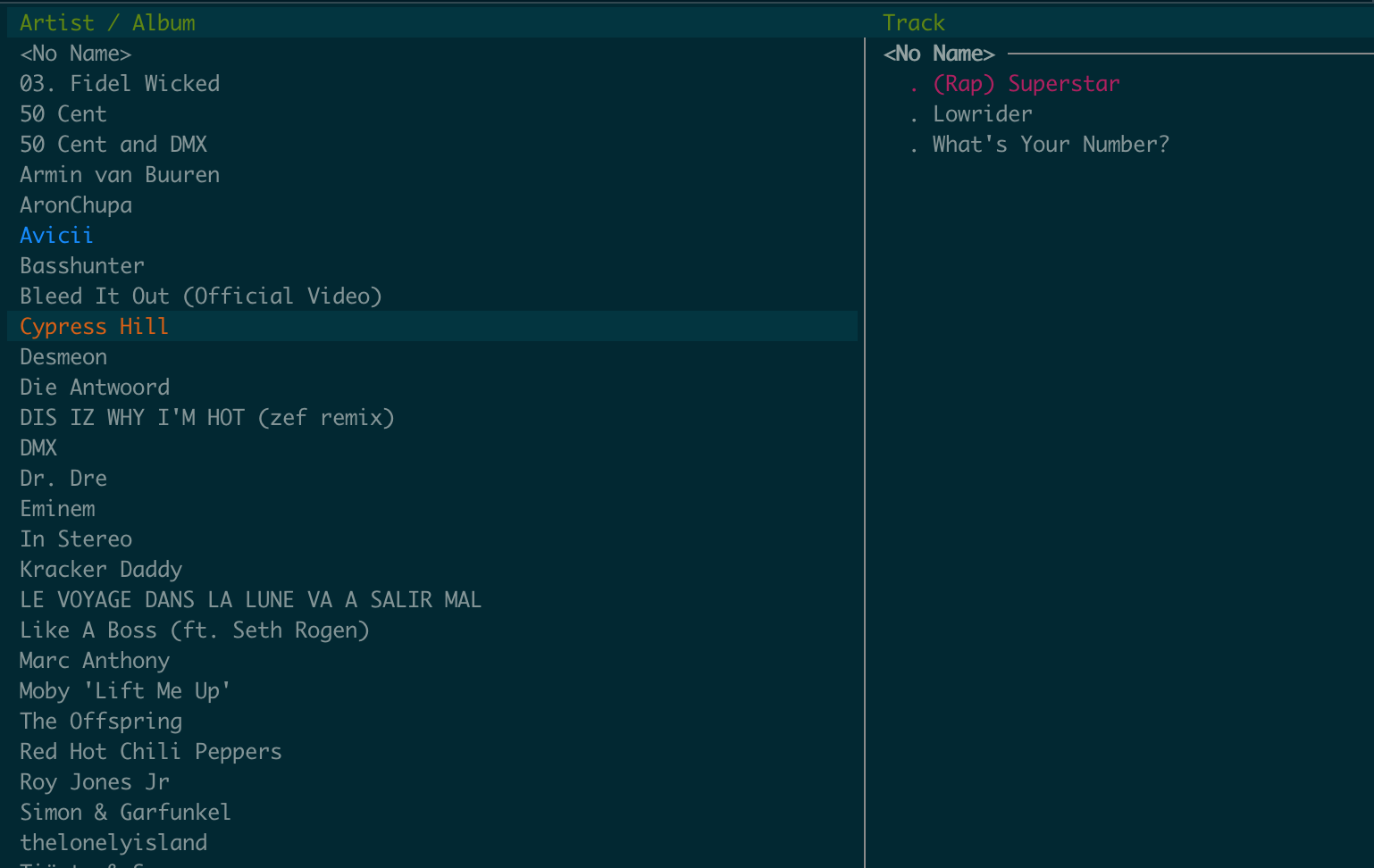
To start using it go to the folder with your music files and type cmus
Then :add . to add music form the current directory.
As mentioned above you can use vim key bindings to navigate around.
A few useful keys:
1, 2, 3, 4, 5, 6, 7 - change views
x - play track
c - pause track
v - stop track
b - next track
z - previous track
To change a color scheme you can use :colorscheme (solarized-light, anyone?)
Well, that’s all for today.
There is a bunch of other great command-line tools. What are yours? I would love to hear from you!